Button Creation and Checkbox Creation in java programming
- Button Creation steps
The write a java program to demonstrate the concept of Button Creation.
The Following Button Creation Procedure Steps:
- Step 1: Import Java . awt , applet and out Event package.
- Step 2: Define a Class by name “ BUTTON DEMO ” that Extend “ Applet ” Class and implements Action list interface.
- Step 3: Declare int () and object to “ Button ” Class.
- Step 4: Odd Button to applet object add ()
- Step 5: Add action listener to the object of the button red button Add action listener this.
- Step 6: One ride the action Performed ( Active )
- Step 7: Invoke get Action Commands
- Step 8: using if block check the condition and Execute the result.
- Step 9: The write HTML applet tag to view in applet viewer.
For Example: Button Creation Program
Import java.awt.*;
Import java.applet.*;
Import java.awt.event.ActionEvent;
Import java.awt.event.ActionListener;
/* <applet code=”BUTTONDEMO” width=400 height=400>
</applet> */
Public class ButtonDemo extends Applet implements ActionListener
{
Public void init()
{
Button redButton = new Button(“red”);
Button blueButton = new Button(“blue”);
Button greenButton = new Button(“Green”);
Button removeColorButton = new Button(“Remove Color”);
add(redButton);
add(blueButton);
add(greenButton);
add(removeColorButton);
redButton.addActionListener(this);
blueButton.addActionListener(this);
greenButton.addActionListener(this);
removeColorButton.addActionListener(this);
}
Public void actionPerformed(ActionEvent ae)
{
String action=ae.getActionCommand();
If(action.equals(“Red”))
{
setBackground(Color.red);
}
If (action . equals (“Blue”))
{
setBackground (Color.blue);
}
If (action . equals (“Green”))
{
setBackground (Color.green);
}
if (action . equal(“Remove color”))
{
setBackground (Color.white);
}
}
}
[ OUTPUT: ]
E:\AR\java>javac ButtonDemo.java
E:\AR\java>appletviewer ButtonDemo.java
RESULT:
[ Thus the Program Successfully Executed. ]
The Following Checkbox Creation steps
The write a java program to Demonstrate the concept of Checkbox Creation.
- Checkbox Creation procedure step:-
Step 1: import java awt , applet and out event package.
Step 2: Define a class by name “ Check Box Demo ” that Extends “ Applet “class and implements item interface.
Step 3: Declare int () and create object to Choose box class and in taker two parameters Check Box (“ C programming ” , false )
Step 4: Add the Check box to applet using add()
Step 5: Invoke add tem listener (this) to add the item listener to the Check box.
Step 6: Declare paint Graphic
Step 7: Invoke g .draw string (c box c. get ) + ” : “ + c box c get state () 50 , 80 ); to display the status of the Check box.
Step 8: one ride on the method of interface item changed (Item enter I e)
Step 9: Declare re paint();
Step 10: The write HTML tag to view in applet View.
For Example: Checkbox Creation program
Import java.awt.*;
Import java.applet.*;
Import java.awt.event.*;
/* <applet code=”Checkboxdemo” width=600 height=400>
</applet> */
Public class CheckboxDemo extends Applet implements itemListener
{
Checkbox cboxC =null;
Checkbox cboxCpp =null;
Checkbox cboxjava =null;
Checkbox cboxDotNet =null;
Checkbox cboxphp =null;
Public void init()
{
CboxC = new Checkbox(“C programming”, false);
CboxCpp = new Checkbox(“C++ programming”, false);
CboxJava =new Checkbox(“Java programming”, false);
CboxDotNet = new Checkbox(“Dot Net”, false);
Cboxphp = new Checkbox(“PHP”, false);
add(cboxC);
add(cboxCpp);
add(cboxJava);
add(cboxDotNet);
add(cboxphp);
cboxC.additemListener(this);
cboxCpp.additemListener(this);
cboxJava.additemListener(this);
cboxDotNet.additemListener(this);
cboxphp.additemListener(this);
}
Public void paint(Graphics g)
{
g . drawString(cboxC.getLabel() + ” : ” + cboxC.getState(),150,80 );
g . drawString(cboxCpp.getLabel() + ” : ” + cboxCpp.getState(), 150, 120 );
g . drawString(cboxJava.getLabel() + ” : ” + cboxJava.getState(),150,160 );
g . drawString(cboxDotNet.getLabel() + ” : ” + cboxNet.getState(),150,200 );
g . drawString(cboxphpetLabel() + ” : ” + cboxphp.getState(),150,240 );
}
Public void itemStateChanged(itemEvent ie)
{
Repaint();
}
}
[ OUTPUT : ]
E: \AR\java>javac CheckboxDemo.java
E: \AR\java>appletviewer CheckboxDemo.java
RESULT:
[ Thus the Program Successfully Executed. ]
Click Now: Java programming

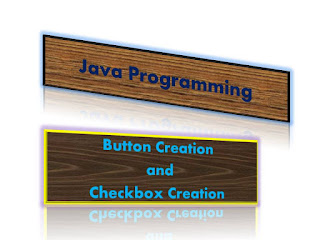







No comments:
Post a Comment